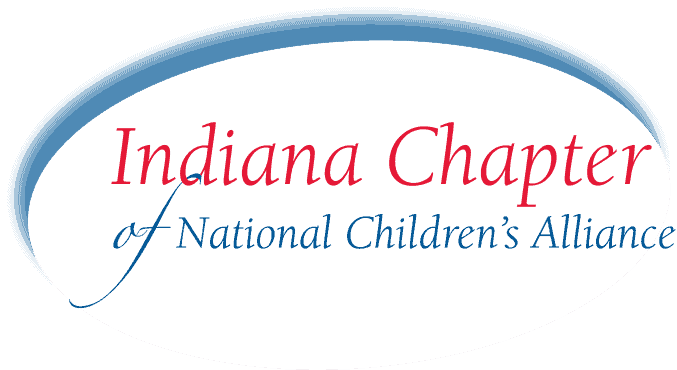The best thing parents can do to protect their kids online, either on YouTube directly or not, is talking to them. There are parental controls, software options, a whole YouTube Kids settings experience, and a host of environmental changes parents can do. We’ll discuss those in this story, but the best advice we have for parents is talking to your kids. Talk to them about the videos they create, the longevity of those videos, and the videos they watch and favorite.
Like any good parenting advice, being direct, truthful, and honest with expectations and what is and isn’t appropriate is best long term.
How to put parental controls on YouTube
The parental controls on YouTube come under the option of “Safety Mode”. You can activate this mode by going to YouTube.com, scrolling all the way to the bottom of the page, and click the “Safety” drop down. It’s in the same line as the Language and Location settings.
Setting this to “On” and selecting the “Lock safety made on this browser” means
- Videos with potentially objectionable material are hidden.
- Comments on videos unless you opt to show comments.
- Replaces most inappropriate language in comments that do show with stars. I.e., “That’s really ******”.
It’s important to know the “lock safety mode” is browser-specific. If you have more than one browser on your computer, like Chrome and Firefox, or if your child has the ability to install another browser, you’ll need to repeat these steps in every browser.
How do I protect my child on the YouTube Android or iOS App?
YouTube Kids is a special app for iOS and Android. Since the majority of screen time is likely done on your child’s phone or tablet, this is the best place to start. Download the app from your app store or visit youtubekids.com.
- Tap the lock icon in the bottom corner of any page in the app.
- Complete the verification and select settings. It’s important to keep this passcode private to prevent your kids from modifying their own parental controls later.
- There you can choose to block content, select content settings, configuring search settings, pausing their viewing and search history, and forcing only approved content.
Google has a help document with details on each.
During the setup, you’ll be asked if you want your kids to be able to explore videos where “automated systems select content from the broader universe of videos on YouTube”, or be limited to channels that have been “verified” by YouTube. Those settings are roughly what they sound like: the automated system uses Google’s machine learning algorithms to try to identify objectionable words, images, and other graphic material within context to determine its suitability. But algorithms aren’t perfect. And “verified” channels are channels that have been reviewed by a human at YouTube at least once, but that material can change. Given the hours of video uploaded to YouTube every minute, much of it likely inappropriate for a large number of children, the company can’t manually review every video.
If parents sign into a Gmail account, you can save personalized selections of videos and channels. You can also create profiles for up to eight kids. And know, too, that if you opt to let your kids explore everything in YouTube’s library of Kids videos, you can elect two categories: video appropriate for children under 8 years old and and for those older.
Pause watch history to limit screen time
Perhaps the biggest challenge is just limiting screen time at all. iOS and Android phones in recent years now feature parental control and screen time functions that can limit usage of certain apps or the entire device. iOS 13 can now prevent all functions at certain times of day except for communication between a parent or select contacts.
If you’re looking for a half-step less than that, use the “Pause Watch History” in the YouTube Kids app. Enabling this setting prevents YouTube Kids from using video views or search terms to recommend new videos to children after one is done.
How do I turn off YouTube Kids?
If your kid has aged up and out of the need for YouTube Kids, just delete their profile from within the app. This will release their name and email address and free them to the full YouTube catalog. This Google Support document has more detail about deleting a kid’s profile.
How easy is it for kids to get around parental controls and YouTube Kids material?
You likely won’t be surprised to learn it’s surprisingly easy. Kids are resilient and have ample time to figure out ways around controls. Even if you think to lock or control every browser, it’s possible for children to bring up browser windows on their devices through other apps, like iMessage. How they manage to get around is less your fault and more at issue with the software, but it’s still your problem as a parent.
There are other issues to consider, too, such as the amount of advertising and sponsored videos you may or may not be comfortable with your kids watching. On YouTube, there are few if any laws about the kinds of ads that can be shown, unlike on broadcast television and radio.
This is why we encourage parents to be wise, be involved, and talk to their kids regularly about what they’re watching. You may find it helpful to keep the kids in the same room, or without earbuds so you can at least hear what’s being said.