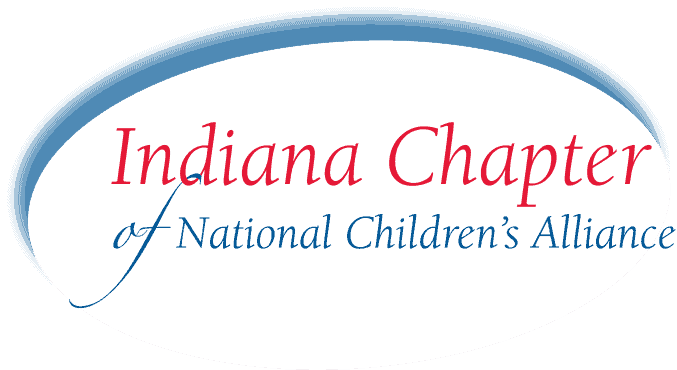Stay safe online in 2022 against these threats, trends, and services
The lede: Internet safety is increasingly moving beyond software and hardware to knowing when you might be tricked or manipulated. Kids can struggle with this understanding as much as adults, and sometimes more.
Key points:
- Advertising tracking may be a concern for some parents uncomfortable with apps, data aggregators, and other companies knowing their child’s location.
- The best way to prepare kids against online threats—including possible abuse and bullying—is to talk to them about what is and isn’t okay.
- TikTok and Instagram are now the two most popular online social media channels. These services, including others, have varying degrees of public information. Make sure you know what’s being broadcast.
- Game consoles are a serious way people can bully and manipulate young teens and kids.
- Talk to your kids about how pornography objectifies others and develops unhealthy sexual habits and culture.
- It’s okay to monitor your kid’s online usage. Most major platforms now come with tools built-in to help with parental controls.
- Smart home devices like Amazon Echos and Google smart home speakers can lend clues to what your child is curious about.
You know to use strong passwords and a password manager like the one built into your web browser. You know to be wary of unsecured public Wi-Fi networks, and we’ve covered ways to secure your child’s YouTube account with parental controls.
Now, cybersecurity is expanding beyond into social engineering, ad tracking, and more. These internet safety tips can help you keep your online activities safe.
Know what is and isn’t personal information—and quiz your kids
The latest online trends target parents’ and children’s personal data, which is often more valuable to third parties than a credit card number.
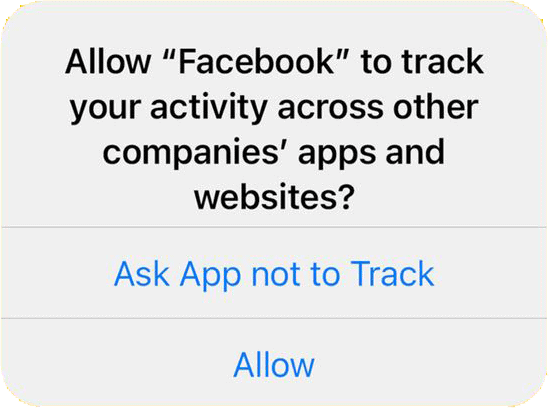
- Speak to your kids about traditional forms of personal information, such as your address and, if they have it memorized, the family credit card number.
- Data networks and tracking systems can use everyone’s phone in the family to track your location and serve ads to others on your WiFi network. This is particularly prevalent on Android devices and on iOS devices when you select “No” on the “Ask this app not to track?” prompt that appears when your location is used. Advertisers and third parties can use this location data to target ads to your children. For instance, free weather apps often resell the location data granted to them by users. This location data often shows who visits specific restaurants, stores, or venues. That information can be traced back to phones and used to display ads. One likely scenario is ads for fast food restaurants, which may not be among the healthiest choices you want them to see all the time. It’s up to parents to decide if this is harmful or not.
- Quiz young kids about what constitutes personal or financial information. Ask them, “Is our home address personal?” “What would you do if you got a message from strangers online?” “When you go to the App Store, do you often look to see what the app costs?”
- Consider photos from the kids’ bath time, beach, and swim practice photos personal information. You may find the comments and likes from friends and people online cute, but child predators search for these images. We know from child pornography rings that most photos seized are found freely online. Protect children by obscuring their faces in photos or sharing with a handful of close people you trust through personal messaging apps like iMessage or texting.
Understand what you post, where, and who can see it
Are your Instagram, Twitter, and other social accounts public? If so, consider whether they should be public. Children routinely falsify their ages to gain access to “adult” accounts.
You can check visiting the accounts without being signed in. If your child’s Twitter handle is Alisson10101012, visit twitter.com/Alisson10101012 in a new, private window to see what’s public.
What are your Facebook privacy settings? Do you know who can see the posts you publish online? Is it everyone, or just friends-of-friends? Adjust your privacy settings on Facebook by visiting https://www.facebook.com/settings?tab=privacy.
New Facebook algorithm changes will soon start showing posts from people you don’t follow in your timeline. Likewise, your posts may appear in the feeds of other users.
Identity theft through phishing can appear to be from a school
Identity thieves increasingly rely on “social engineering” to target their victims. If someone can trick you into thinking they’re someone you know or trust, like a school principal or other trusted adult, they can potentially get you to offer up personal information—like your kid’s location after school.
- If an email looks odd to you, check the “from” address. If it doesn’t look reliable, do not reply or click suspicious links.
- Always check the address bar of your web browser after clicking links in emails or text messages to ensure you’re where you think you should be. If you’re unsure, close the tab and visit the site from a URL you know or search for it with Google or other search engines.
- All web browsers will show you a large red screen if they think the site is malicious.
- Web browsers will also show you a lock icon in the address bar if a site has a secure connection. This means data you pass through, like your passwords, contact information, or bank accounts are encrypted. Always look for secure sites before making online purchases.
- Game consoles like PlayStation and Xbox are prime spaces where kids meet other people around the world, almost by default because of the nature of the games. While most of these interactions are harmless, they are a space where children, teens, and adults interact together through video and audio. Read more on online gaming safety.

Meeting strangers can be exciting and dangerous

Meeting people online is a part of the web. It’s built into the notion behind TikTok, Twitter, and other public-first sharing services. TikTok, for instance, runs itself less as a social network built on connections of people you know (known as the “social graph”) and instead works as a pure entertainment network.
Your child is almost certainly receiving direct messages and comments from people worldwide. This can enlighten and build genuine friendships with people with similar interests. But it can also make them feel uncomfortable and pose risks.
You are unlikely to be able to build a wall strong enough to remove all of this from their life. Even if you prohibit phone use and have them use a computer or iPad in a public part of the house, online content is too much a part of life today to be totally blocked.
Talk to your kids about internet safety. Tell them:
- “Sometimes people might ask you to do something with sensitive information, like sending a photo of you. You don’t have to and should never do that.” Use age-appropriate language, too. For young children, “photos of your bathing suit area” make sense. Or “send nudes or sexts” for older teens.
- “If someone sends you a message you’re unsure about, you should show me. And if it happens at school, tell a teacher or another adult you trust.”
- Recognize your child will want some level of privacy online. But remind them you care and want to help them stay safe online just like if they were moving around the country.
- If they’re chatting a lot because you hear the distinctive new-message chimes, ask them, “Have you met someone online? What are they like? Where are they from? How do you know each other?” Maybe they’re classmates working on a school project together. Or they’re two people who meet online and developing an unhealthy relationship. Ask probing questions until you feel comfortable.
Pornography facilitates a culture of objectification and rape
The more kids spend time online, particularly boys, the more likely they are to be viewing pornography. Recognize this is almost a certain reality for kids, even if you keep the family computer in a public place in the house, use parental controls, and install software to block and filter objectionable sites.
Rather than only trying to build a wall around all of this material:
- Talk to your kids about pornography as part of their Internet use.
- Help them understand how it demeans people, usually women
- Tell them it creates an unhealthy relationship to sex, love, and other people.
Sexual content available online today is far more extreme and available in much higher volume—at broadband speeds—than pornography of a generation ago.
You should also talk to your kids about “inappropriate content”. This might not be stuff that rises to the level of pornography, but YouTube videos showing women in subservient roles or Instagram influencers with unrealistic standards for beauty and lifestyle can incite hyper or hypo-sexualization in kids.
Inappropriate material also reinforces a culture that says it’s okay to maintain outdated hyper-masculine or hyper-feminine cultural ideas. For instance, a series of “dumb blonde” jokes reinforces unhealthy notions about women, harming both young girls into thinking they’re “lesser” and boys into thinking women aren’t smart enough to do things on their own.

It’s okay for parents to monitor their kids online
It’s unlikely you need separate antivirus software or firewalls like we did in the early 2000s. Today, the best apps to keep kids safe online are built into their phones and computers. All major operating systems, including Windows, macOS, iOS, and Android, have cybersecurity software built in, complete with parental controls for everything from specific categories of websites to requiring parental consent before downloading and purchasing apps on the family credit card.
Use these features, usually available in their system settings, to keep kids safe online. But remember, they are not perfect and will not stop every circumstance.
- Parental controls using Microsoft Family for Windows 10 and Xbox accounts
- Parental controls for Apple devices, including iPhones, iPads, and Macs
- Setting up parental controls for Google Play downloads and games
Find out what your child is asking Alexa and Google
Don’t forget to check other Internet-connected devices, like Alexa or Google Home smart speakers. Both devices save recordings to their parent account.
While online predators are unlikely to use an Amazon Echo to talk to a child, kids may ask questions of these devices in the privacy of their rooms or when they think they’re alone. This might reveal deeper questions your child has about sex, relationships, their bodies, depression, anxiety, or other matters related to their mindset.
You probably shouldn’t start a conversation with, “I saw you asked Alexa about this…” for the sake of your child’s privacy and growing autonomy. But you can use those insights to prompt discussions later when the time is right.
- Review your Alexa device history in the Alexa app on your phone. You’ll need to use the app signed in with the same account for the smart speaker.
- HomePods and other Apple devices, like iPads and iPhones, do not log device queries.
- Google Search history can be found at https://myactivity.google.com/myactivity with the account signed in. You may need to do this on your child’s device. Remember, you always have a right to know their login PINs and passwords.
- To see past searches from a Google Home smart speaker, log in to the Google account via web browser. Click your profile picture in the top right, click on “Google Account,” and afterward, you’ll be taken to an overview page. Look for the “Personal info & privacy” column centered on the overview page, then click on “Manage your Google activity.” Once there, scroll to the “Review activity” section and click the “Go to my activity” link.